Ovid Search Functions introduced
The page below (or one very similar) will appear when you select any of the Ovid database links available on CIAP (via Databases on the CIAP left menu). For this demonstration, the MEDLINE database has been selected.
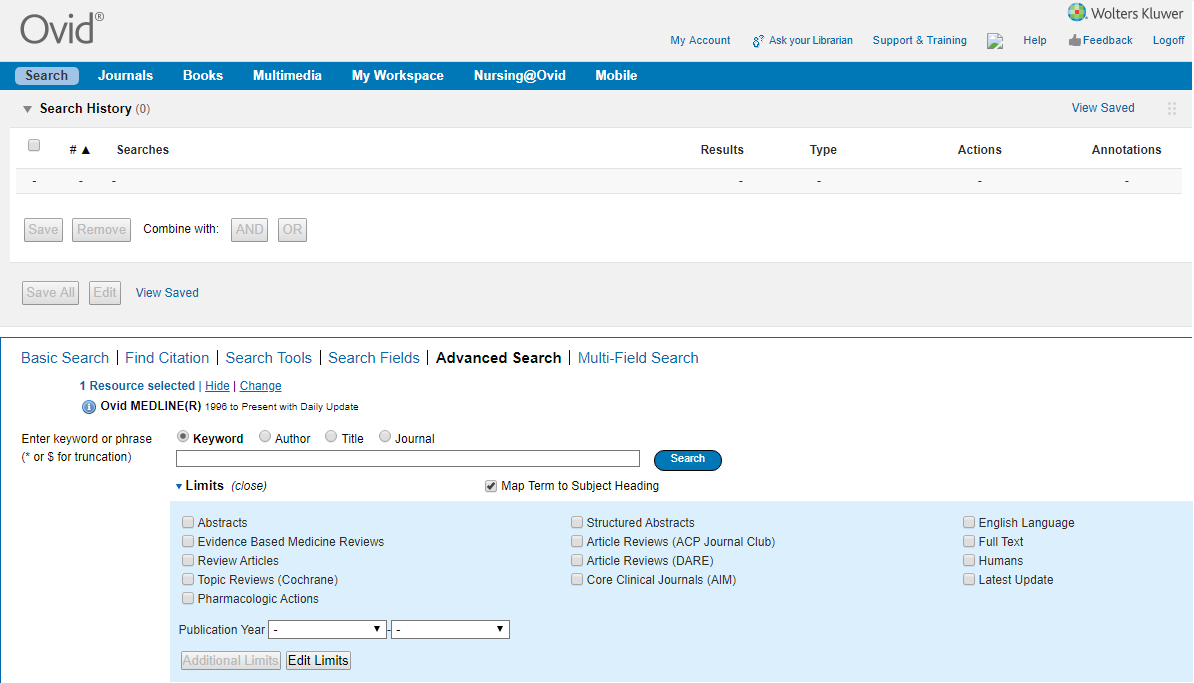
You will note the following key features:
- Top right hand corner menu:
- ‘My Account’ allows you to create your own workspace across the Ovid platform by registering for your free Ovid account (you must register for CIAP first if you haven't already.) This is optional, but highly recommended. Once you have created your account, your Username will be displayed in this position. (‘My Account’ needs to be created in addition to your ‘My CIAP Account’)
- Support and Training links to a range of learning resources and activities
- Dark blue ribbon menu:
- Note that the Search tab is highlighted on this menu and is the default option. At any time in your searching activities, you can navigate to this page (and your active searches) by clicking on the Search tab
- My Workspace is where your own searches and projects may be saved and accessed (once you have created a ‘My Account’ in Ovid and logged in)
- The Results window:
- This is the window directly under the Search tab and the words: Search History
- Currently blank, this is where your search history and numbers of results will be displayed, and where you can activate the Save and Boolean Operator buttons
- The Search Window:
- The top line in this window enables you to select the type of search you wish to conduct. The default search is Advanced Search, which appears in bold. To conduct a Basic Search, or search by Citation or Author, simply select your preferred search function
- Note that Ovid MEDLINE appears in this window. This shows that you are currently in the MEDLINE database. To change to a different database, simply select the hyperlink Change
- The item Keyword is the default search option. The empty search field is awaiting input of terms by the user
- Limits may be expanded to provide choices for refining your search
-
Map to Subject Headings is enabled (see tick box) as the default. This is a toggle function and when ticked activates the database’s thesaurus
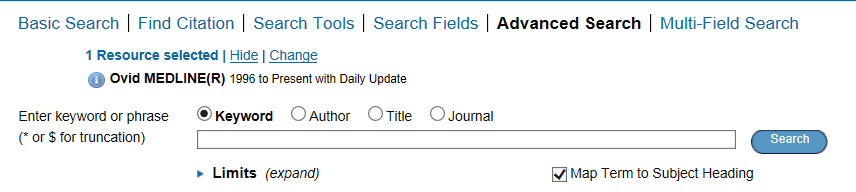
- The Results Display
- Currently there are no results visible as there is no search in progress, however individual results from searches will display in a panel below the Search Window.
As you progress through this module, these features and functions will be discussed in more detail.
This video from Ovid covers the
search modality functionality of Ovid databases.
[2]
Playing time approximately 4 mins.
