Managing results
In the Ovid databases, you can view your results in different ways, export your results to reference management tools, create an Ovid personal account to save your searches, and create AutoAlerts.
Viewing your results
The order in which the results are displayed can be changed by sorting them by author, year of publication, methodology, and other options using the drop down menu in the left hand side of the database screen.
In the position just above the list of results beside the page display option, you will note options to view your results by title only, by citation, or with the abstract included in the display. You can also change how many results are displayed at any one time (between 5 and 100 per page). The more you choose the longer the page will take to load, so see what works best for your circumstances.
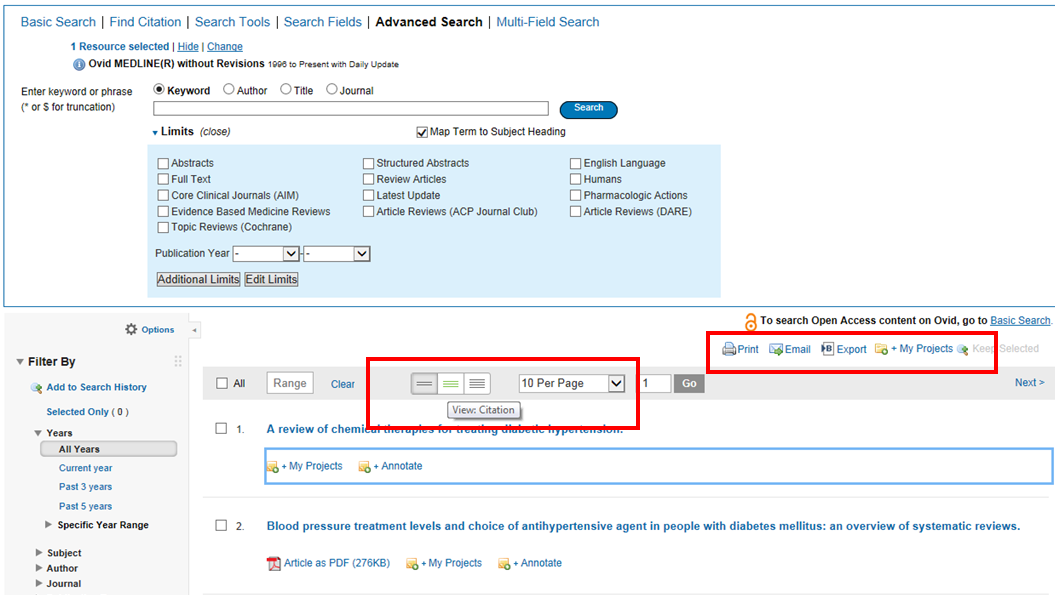
Exporting your results
At the top of the results page is an option to ‘export’ your results. Exporting your results enables you to compile them for listing at the end of a report, clinical guideline, or literature review. Various export destinations are listed in the drop down box such as Word, PDF, or Excel formats. These documents can be stored electronically, printed, or emailed. There are also options for exporting to reference management tools such as EndNote or RefWorks.
The citation of the article can be exported in various styles, and include details such as the abstract of the article, or the subject headings that it has been indexed to within the database.
View the video on
Managing Search Results on Ovid.
[8]
Playing time approximately 8 mins.
View the video on
Exporting Search Results on Ovid
such as a Reference Management Tool.
[9]
Playing time approximately 2 mins.
